Structured Data Import
Overview
Structured Data Import allows you to easily import bulk data into Orbit using CSV, Excel (XLSX), or XLS files. This feature helps you efficiently create multiple Shipments in a single operation.
Key Features
Interactive file upload interface with preview functionality
Smart column mapping with field validation
Data validation and error correction capabilities
Support for complex data structures including nested fields
Flexible date format handling (DD.MM.YYYY for German format)
How It Works
1. Upload File
Start by clicking the import button in TransportComposer. The import button is only visible, if the used TransportShape supports structured data imports.
You can upload:
CSV files
Excel files (.xlsx & .xls)
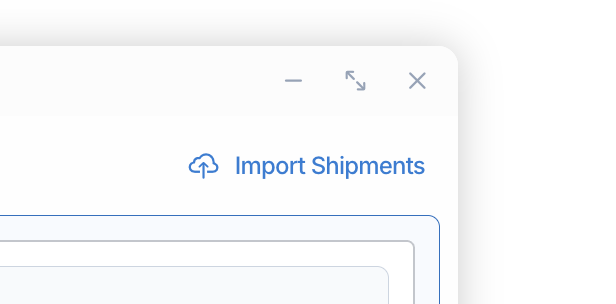
Structured Data Import button as displayed in TransportComposer
2. Map Fields
The system will guide you through mapping your file's columns to the corresponding Orbit fields. The mapping interface includes:
Automated field matching suggestions
Preview of your data
Ability to modify and correct mappings
3. Validate Data
Before final import, the system validates your data against defined rules:
Field format validation
Required field checks
Business logic validation
Address verification
4. Review and Import
After validation:
Review any validation errors or warnings
Make necessary corrections directly in the interface
Confirm and complete the import
Best Practices
Ensure your CSV/Excel files have clear column headers
Use consistent date formats (DD.MM.YYYY recommended)
Verify required fields are populated
For shipments with multiple loads, use numbered columns (e.g., load_1_type, load_1_count)
Example
An Example Shipment Import can be configured via the Workbench Settings for the TransportComposer using the “Basic Shipment” Transport Shape. Use the example CSV file for testing the import functionality.
Importable Example Shipments.csv
Error Handling
If errors occur during import:
The system will highlight problematic rows and fields
You can correct errors directly in the interface
Partial imports are supported - successful records will be imported while failed ones can be corrected
Limitations
Maximum of 10 loads per shipment in CSV format
Timestamps are processed in UTC+1 timezone
Shipper matching requires either an email address or shipperId